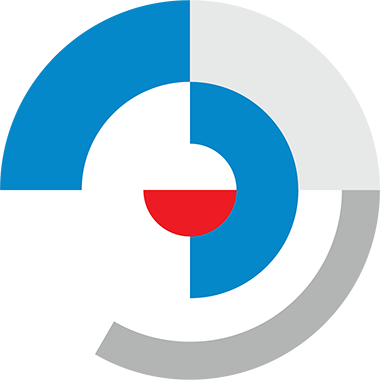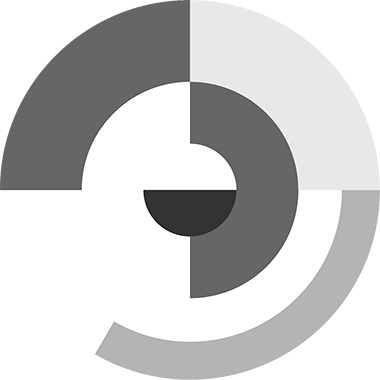
Information
Frequently Asked
Questions.
Let me help.
If you need assistance creating your account or with any other questions, take a look at this information page.
Jump to
Which Target Learning VCD membership should I buy?
There are four different membership plans. Each one is designed to cater for different needs.
TRIAL MEMBERSHIP
The Trial membership will give one person access to the site for three days. This should give you enough time to explore the breadth and depth of Target Learning VCD and, hopefully, take up a one-year membership before the end of the trial period. Please feel free to contact me if you would like to try a Trial Membership.
SINGLE MEMBERSHIP
The School 1, VCE 1, and Intermediate 1 memberships give one person access to Target Learning VCD | Intermediate, VCE or both. They are priced similarly to a regular textbook and have linked video tutorials for students and teachers. They are suitable for reference and independent learning. They are neither appropriate nor the best value for teachers to purchase for their classes, as copying from pages is not allowed.
MULTI MEMBERSHIPS
Multi-login memberships are the way for teachers to share content with their students. Teachers can have their class work on tasks together, at their own pace and at home on their own devices. The theory and knowledge pages are also perfect for independent revision. In addition, the how-to videos support students wherever they are. For 2026, the Multi-memberships are;
- School 180 = for up to 180 logins
- School 120 = for up to 120 logins
- School 600 = for up to 60 logins
- VCE 120 = for up to 120 logins
- VCE 60 = for up to 60 logins
- VCE 30 = for up to 30 logins
- Intermediate 120 = for up to 120 logins
- Intermediate 60 = for up to 60 logins
- Intermediate 30 = for up to 30 logins
Jump to
How do I refer to Target Learning VCD on my LMS?
You can't copy content and upload it on your LMS. To refer to content, simply go to the page you want and copy the URL/address of that page as a link into your LMS.
If you want to refer to a specific part of a page, press one of the page links near the top of the page, see it scroll down to that section and copy the URL as a link into your LMS. Links for content within a page look like a page link/ + #word at the end.
Jump to
Setting & Doing tasks
Does my class have to do all of the tasks on a Learning or Assessment page?
No, the tasks are designed to help students embed their understanding of a skill or concept. They work in different and multiple ways. Depending on the time teachers set for coursework, they can have students do some tasks whilst leaving other tasks out. Simply refer to tasks by page and number in your task outline.
How can I assign some tasks but not others?
A special feature of the Target Learning VCD programs is that all of the tasks, even those in the Know & Do pages, have IDs that can be hyperlinked from a college LMS or a Word file. The image at right shows a Word file where the teacher has created links to every task they expect their students to complete for assessment. Simply write <page url> + #task + number + - + number. An example is:
https://targetlearning.com.au/2024-vcd-assess-menu/2024-vcd-u1o2-assessment-task/#task1-2
Please note:
- Replace the period (.) in the task number with a hyphen (-). Eg; #task2-4
- Don't forget to include the ID symbol (#) in your task numbers. Eg; #task2-2
- Don't forget to press 'Return' in your Word file to make the hyperlink active
- And of course, students have to be signed in to view the tasks you set.
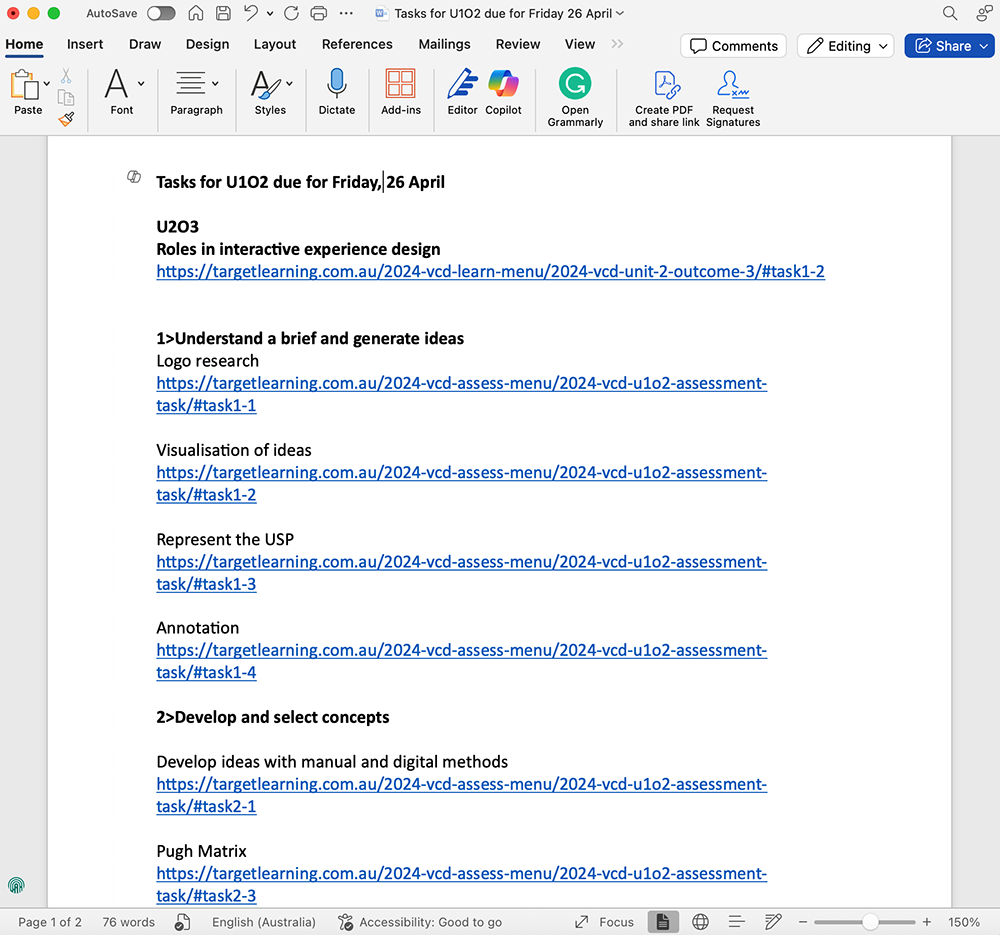
Hyperlink all the tasks you set for learning and assessment in a Word file.
Jump to
How do I create student/ sub-accounts in my classroom account?
It's easy to create student sub-accounts in a multi-member account for Target Learning VCD. Begin by purchasing and creating a school account. From there;
- Send a link to your students and
- Have them create their own accounts with their own names, passwords, etc.
Please note:
Please only use school or college email accounts for your students. Do not use private ( ... @gmail.com, etc.) accounts for them, as they are filtered as student accounts to prevent them from receiving advertising information from Target Learning.
Teachers may wish to create a list of student user names and passwords for each student before the process begins in case students lose their details.
Method 1. Create sub-accounts by sending a link to your students (Recommended)
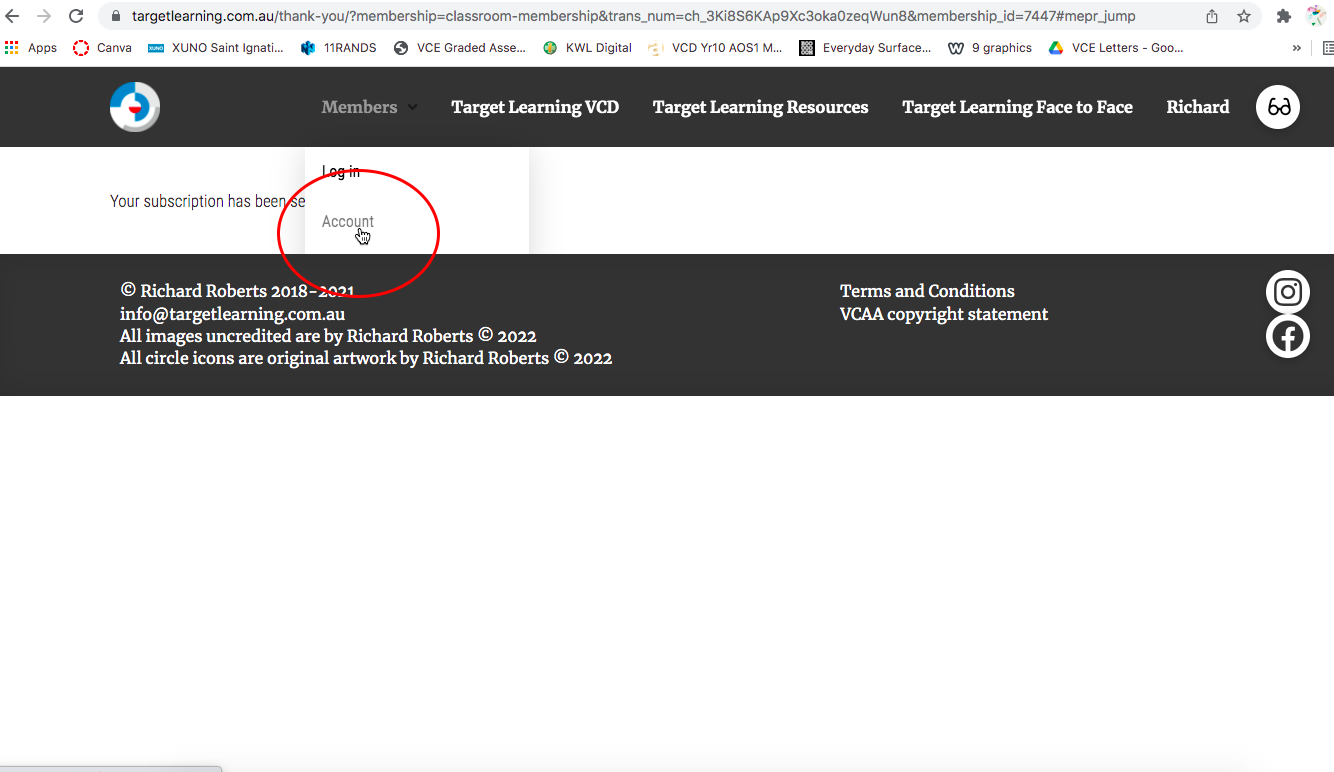
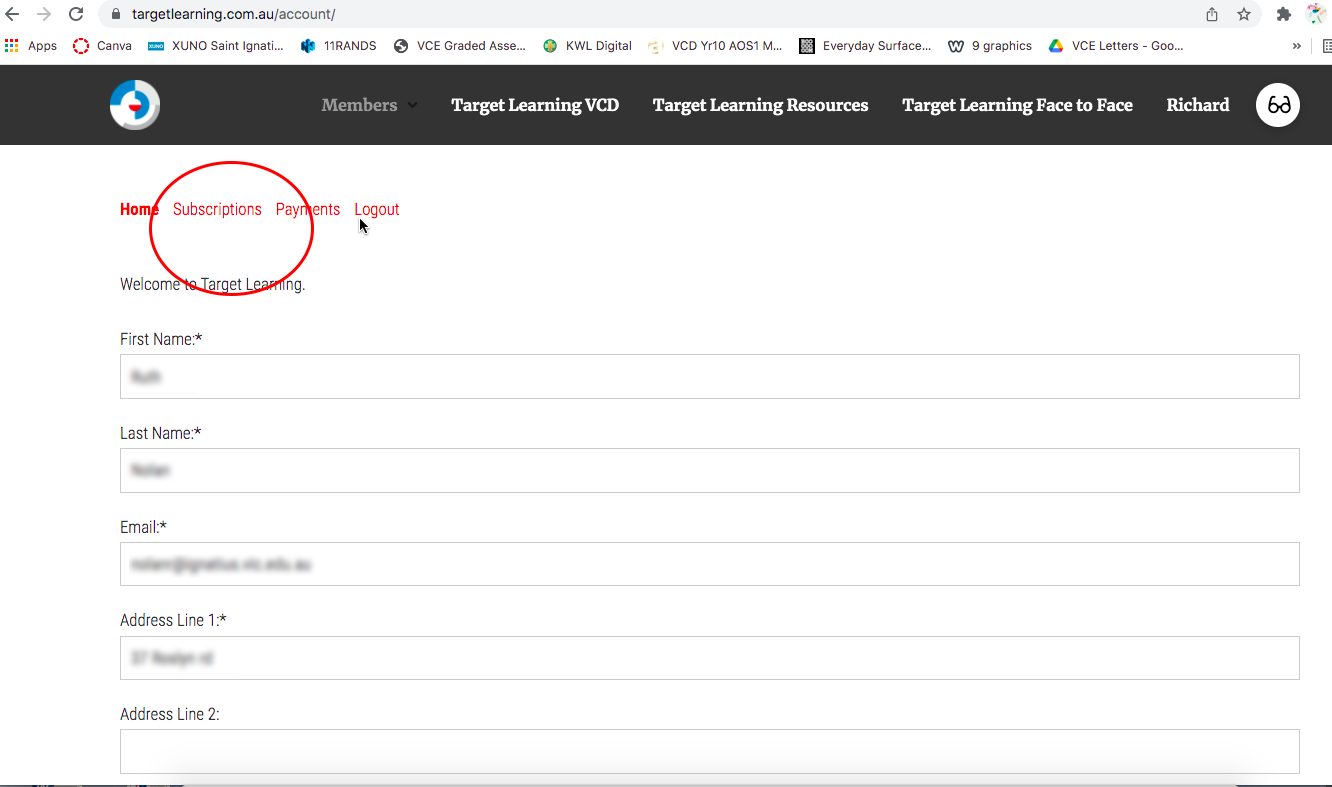
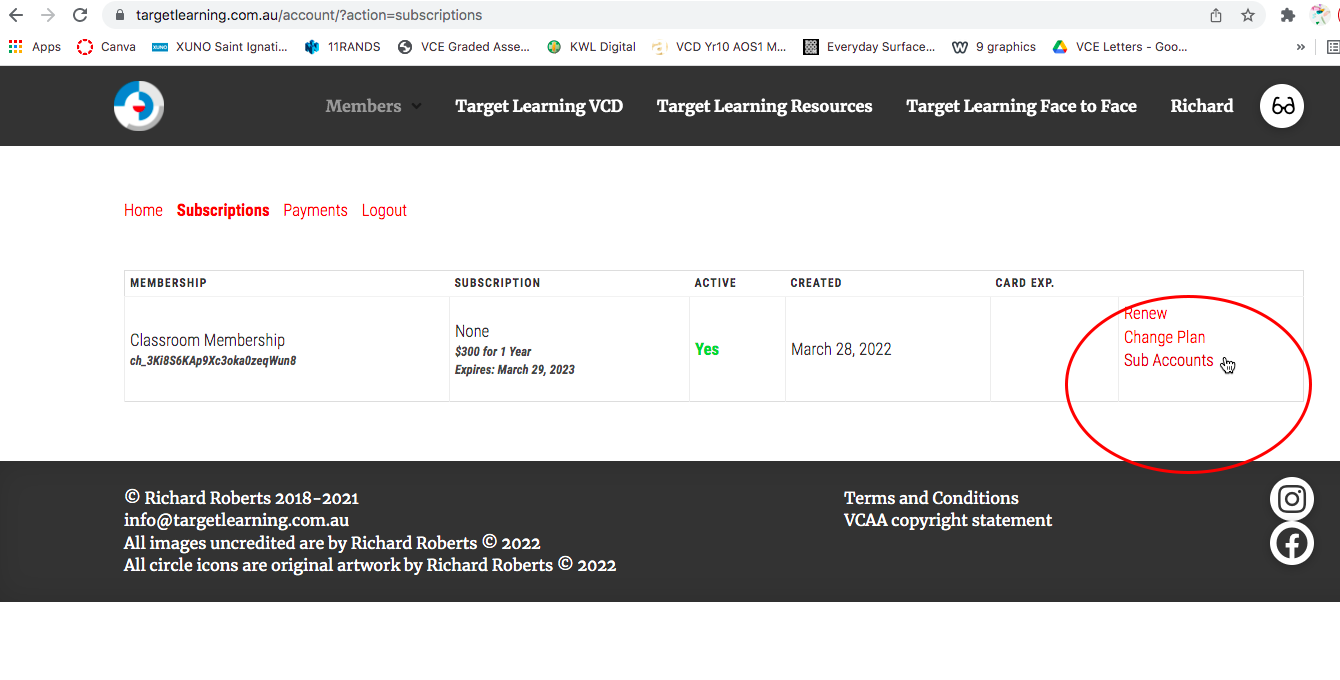
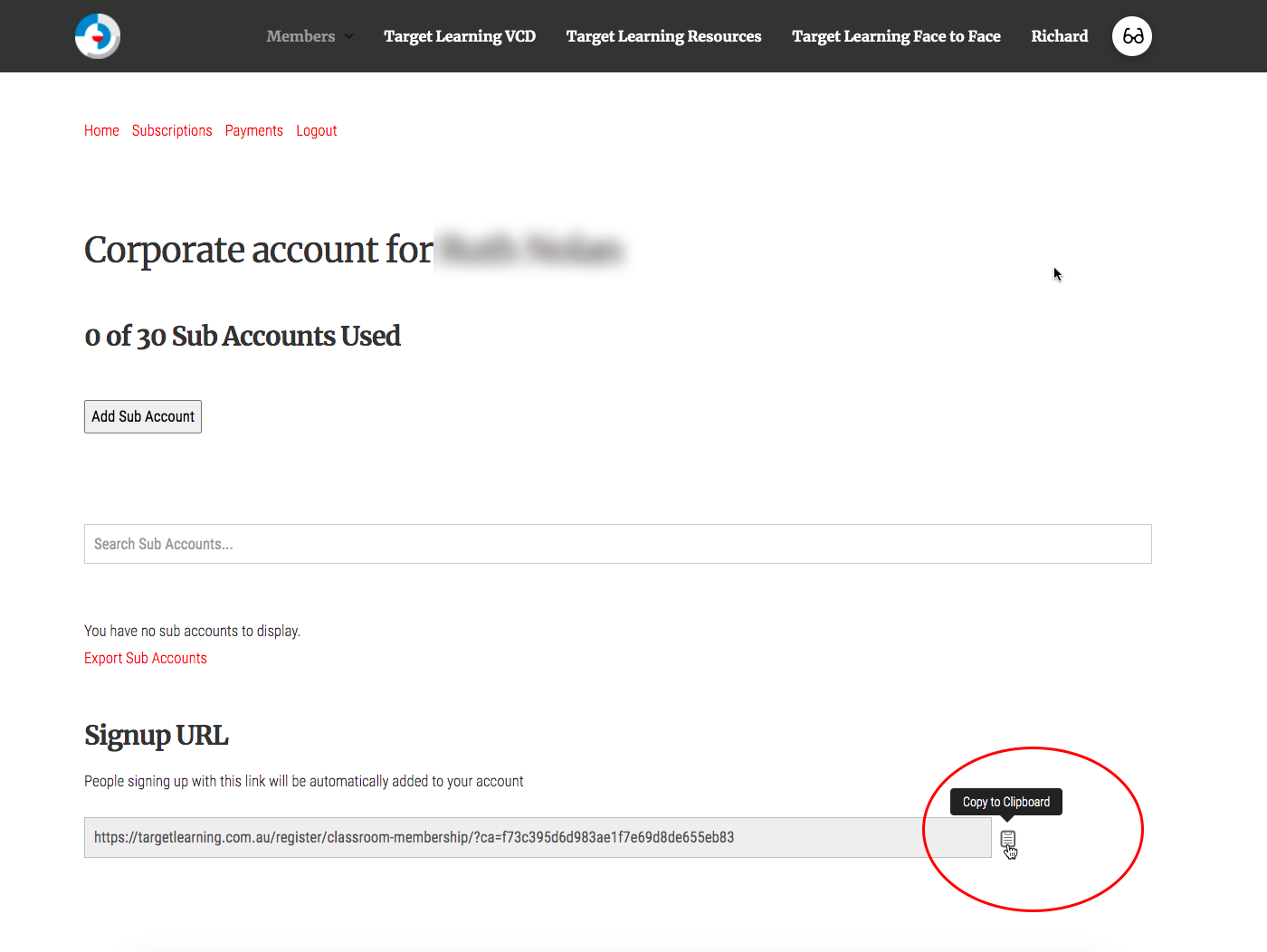
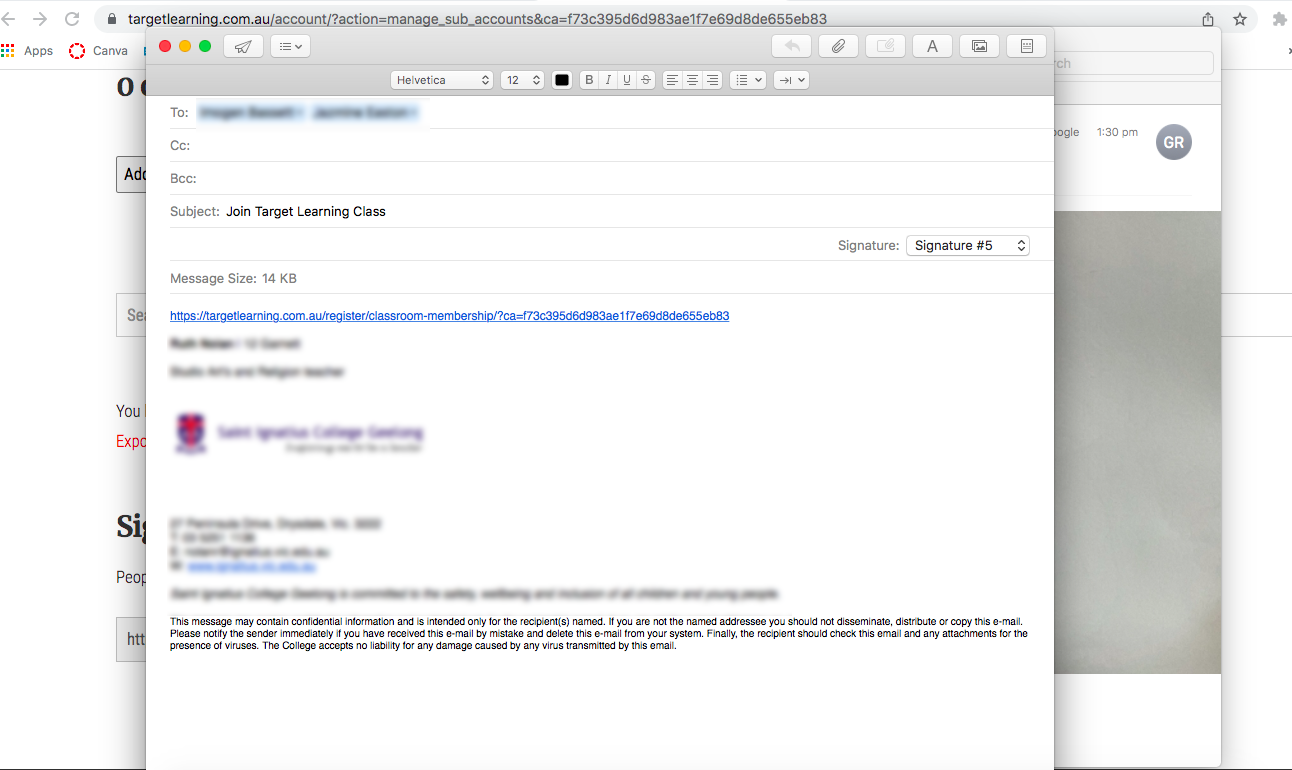
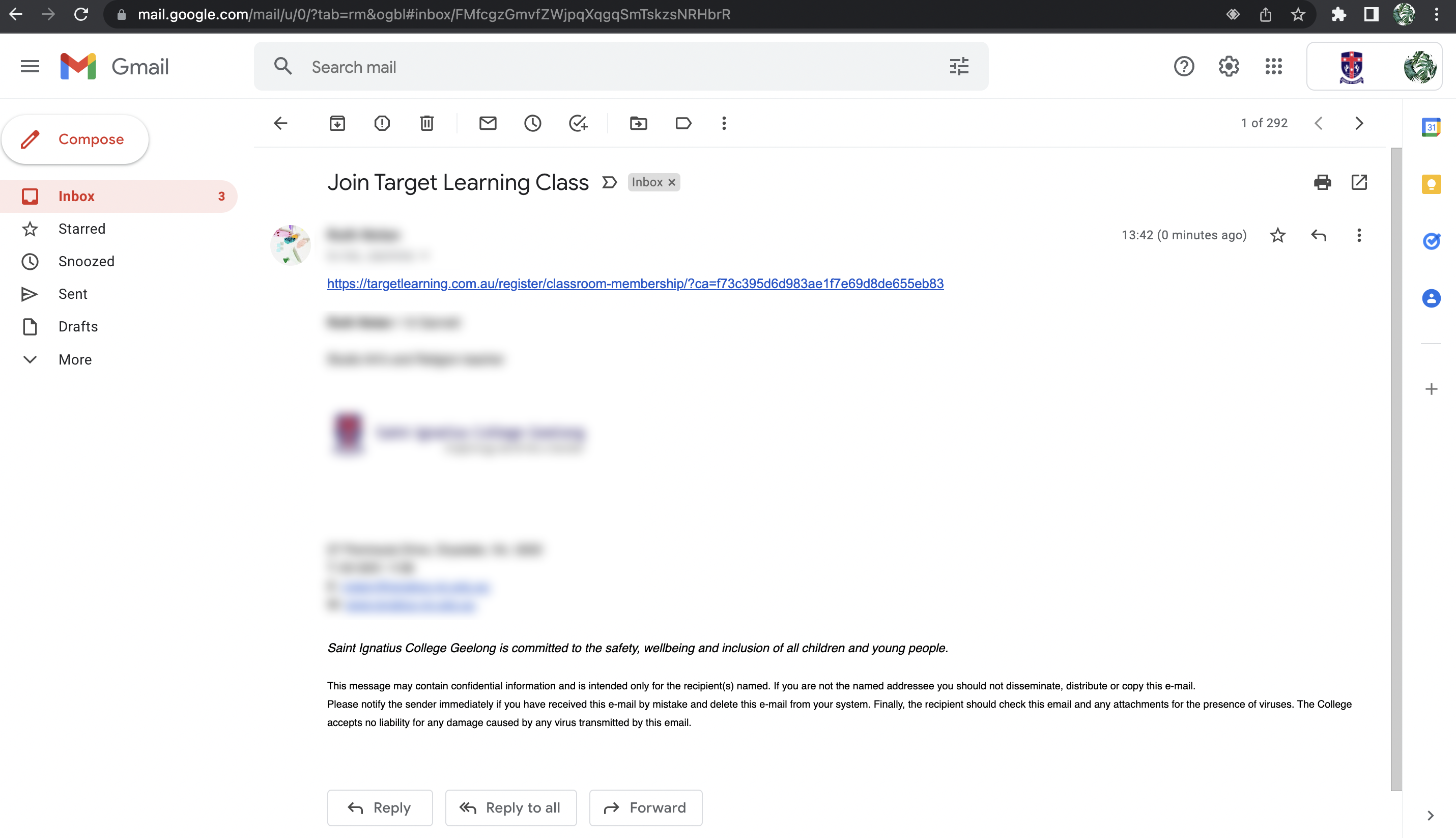
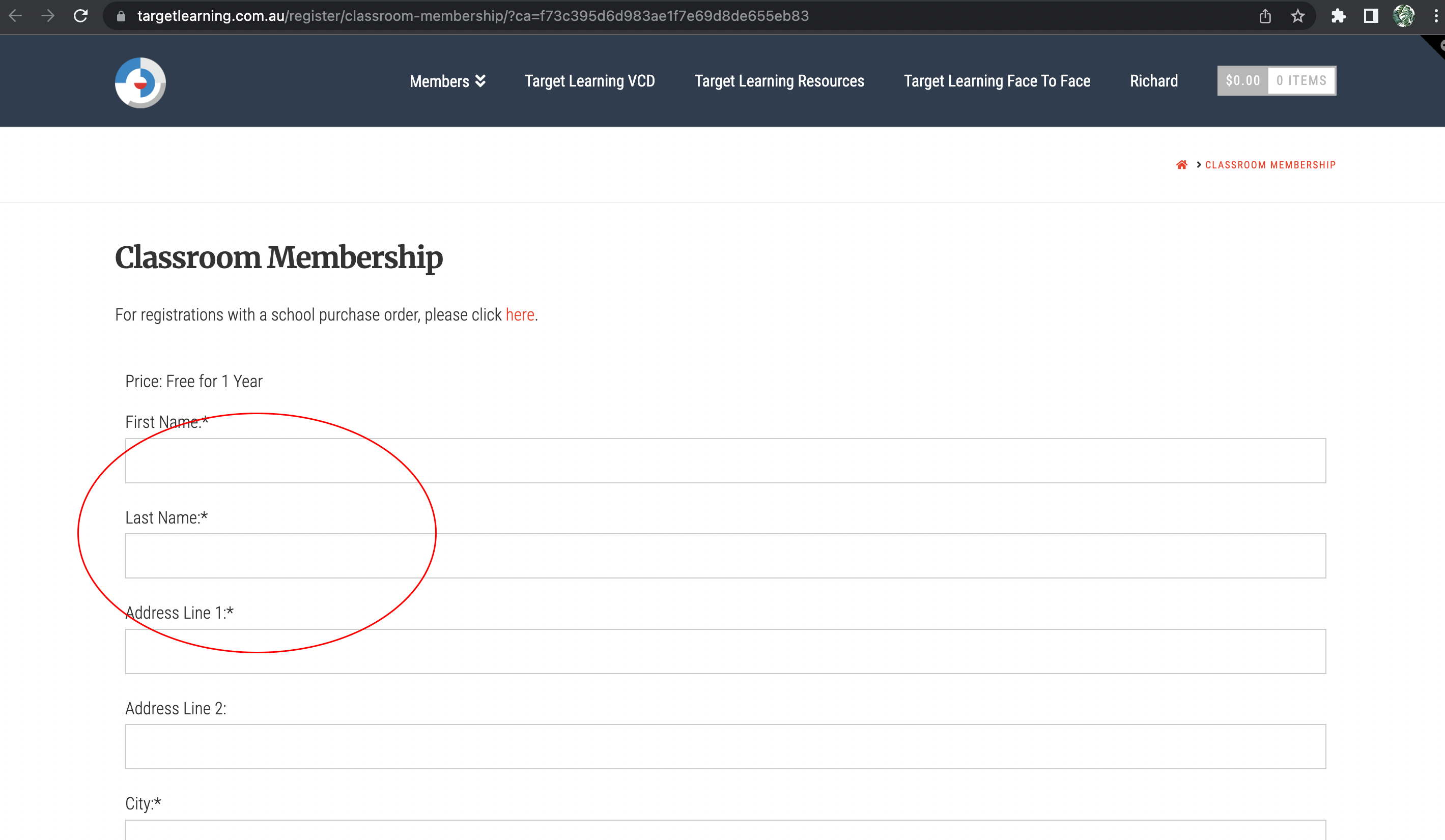
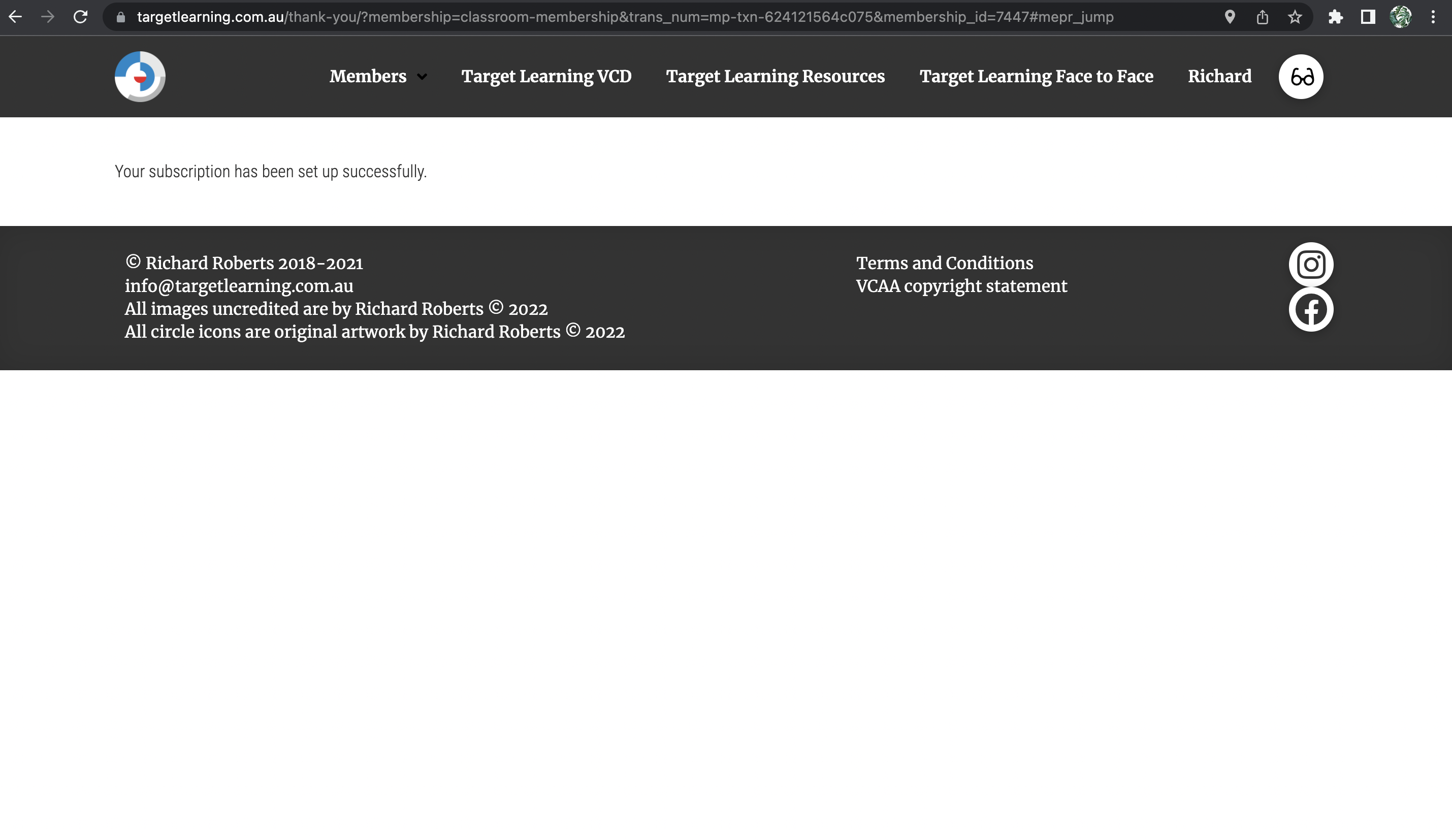
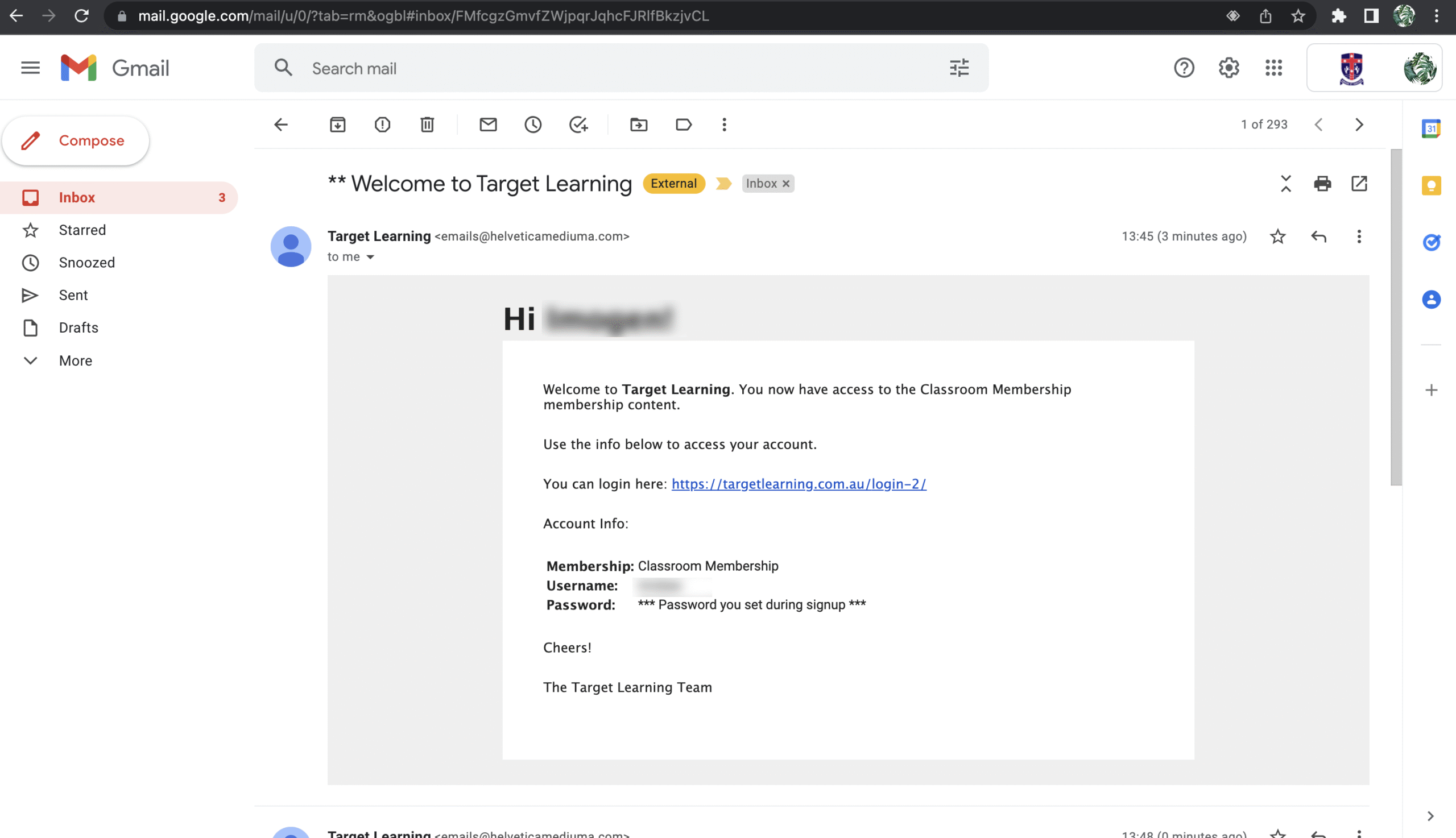
Jump to
How Do I set up 2FA (Two-Factor-Authentication)
Setting Up 2FA (first time only)
Follow these easy steps.
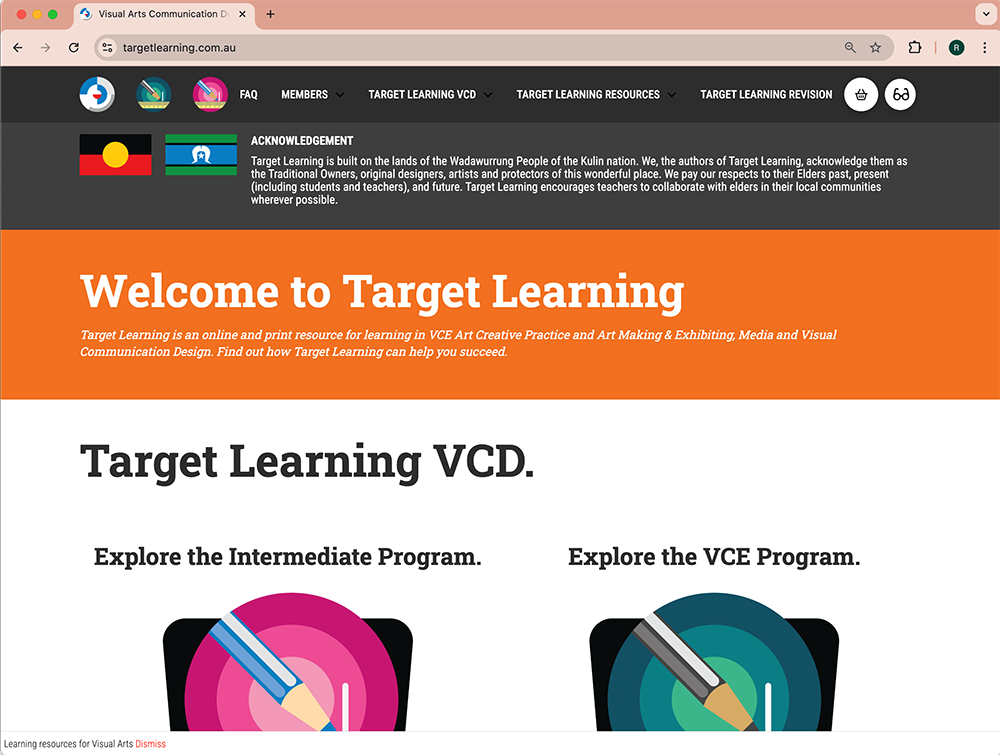
Start at the Homepage.
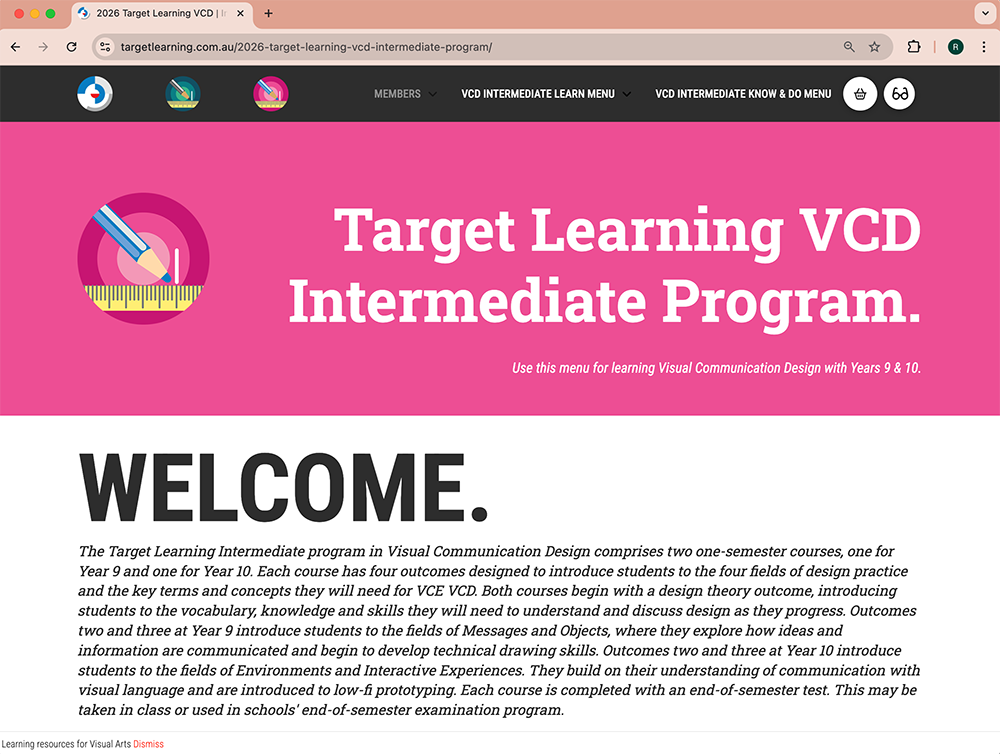
Go to the program you have a membership for.
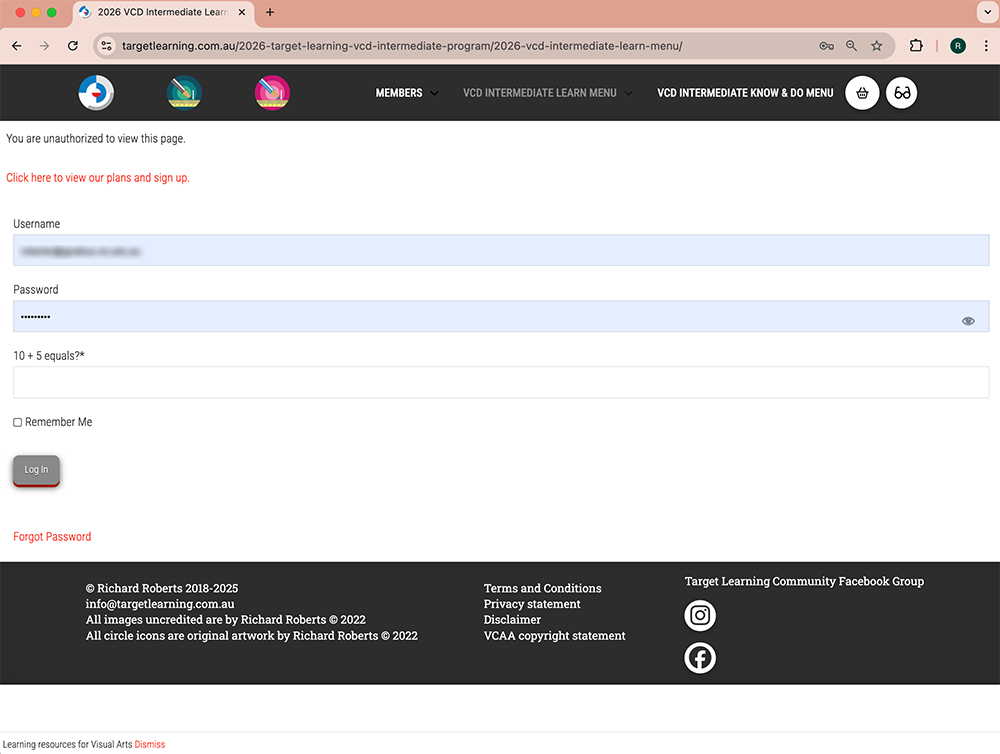
Enter your email address and the password you created when you signed up.
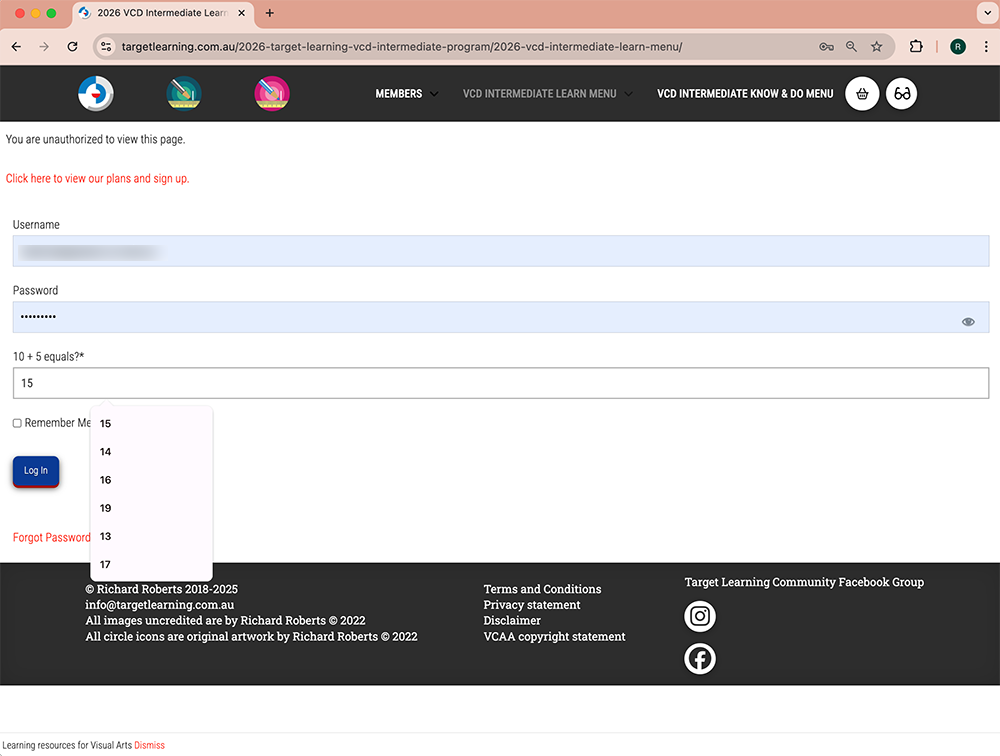
Do the maths problem. Press, 'Log in'.
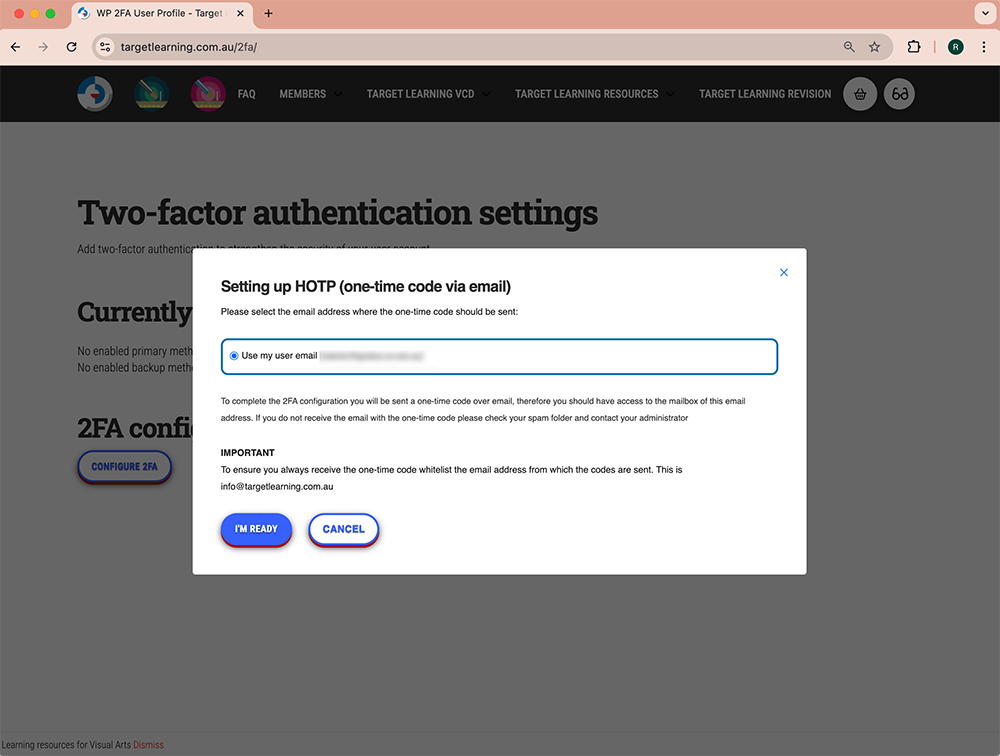
You will be prompted to set up 2FA. Check your email address is correct and press 'I'm Ready'.
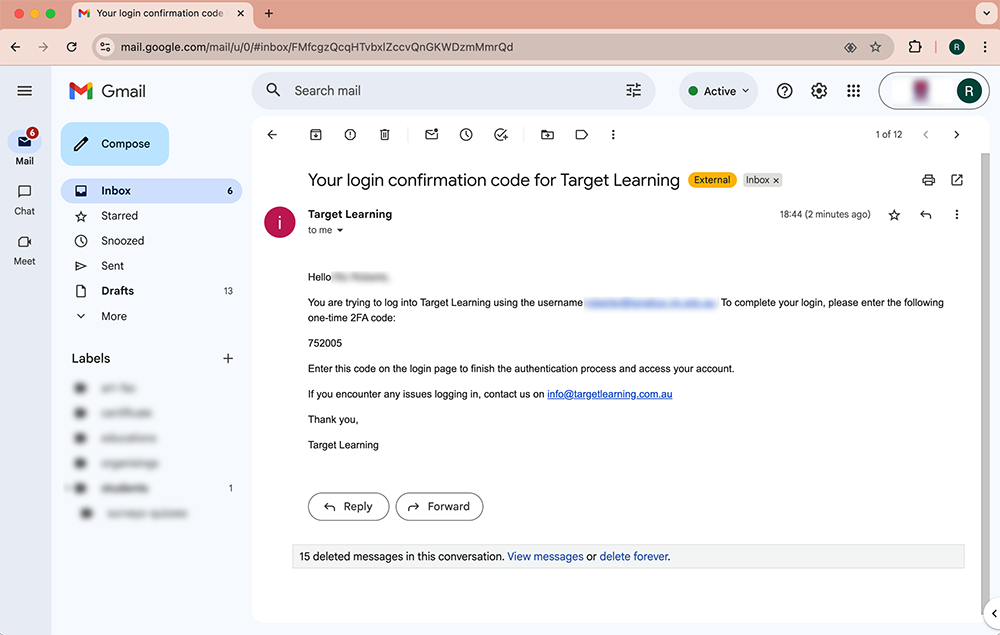
Jump back into your school email account and copy the 2FA code you have been sent.
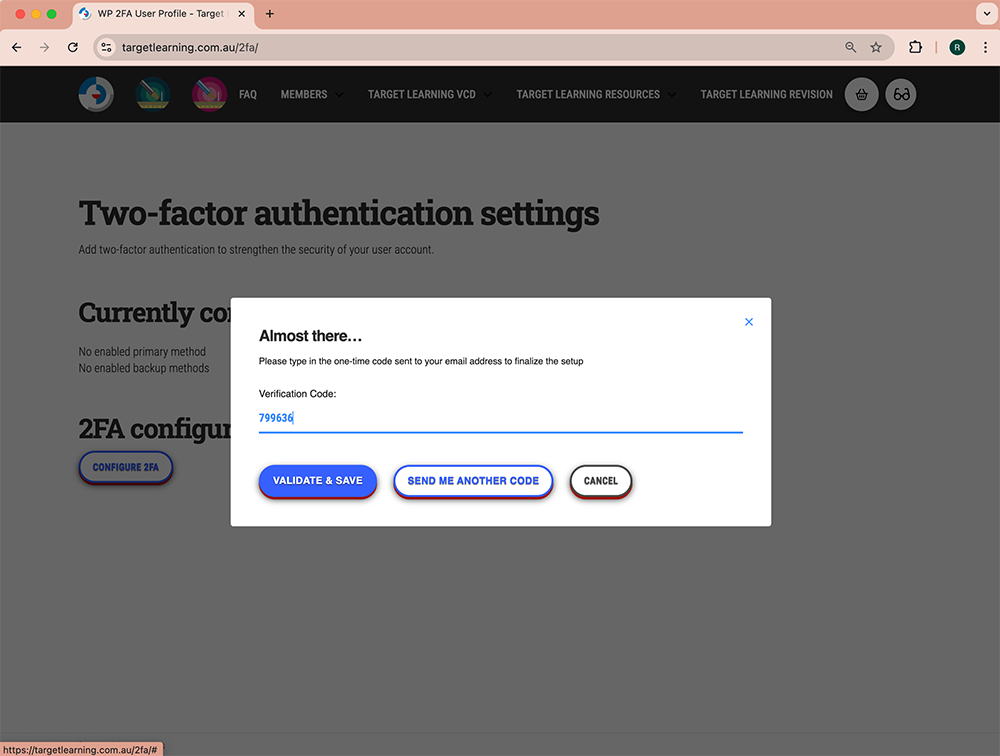
Paste or enter the 2FA code. Press 'Validate & Save'.
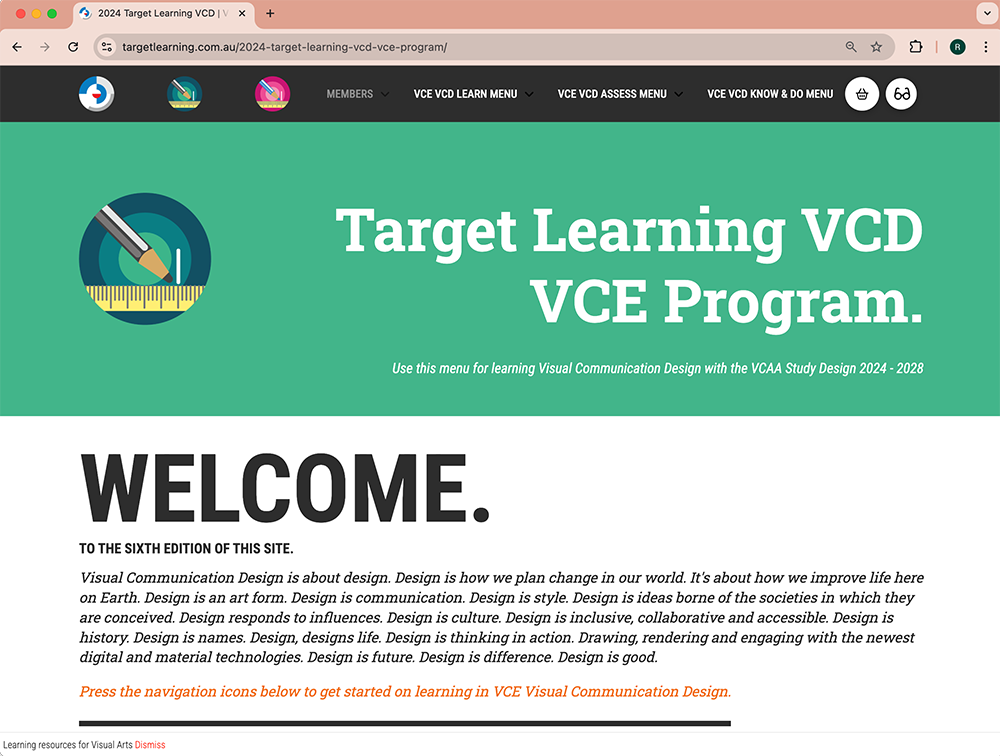
You are redirected to the VCE Program. Press the magenta link in the header if you want the Intermediate program.
login with 2fa
Follow these easy steps.
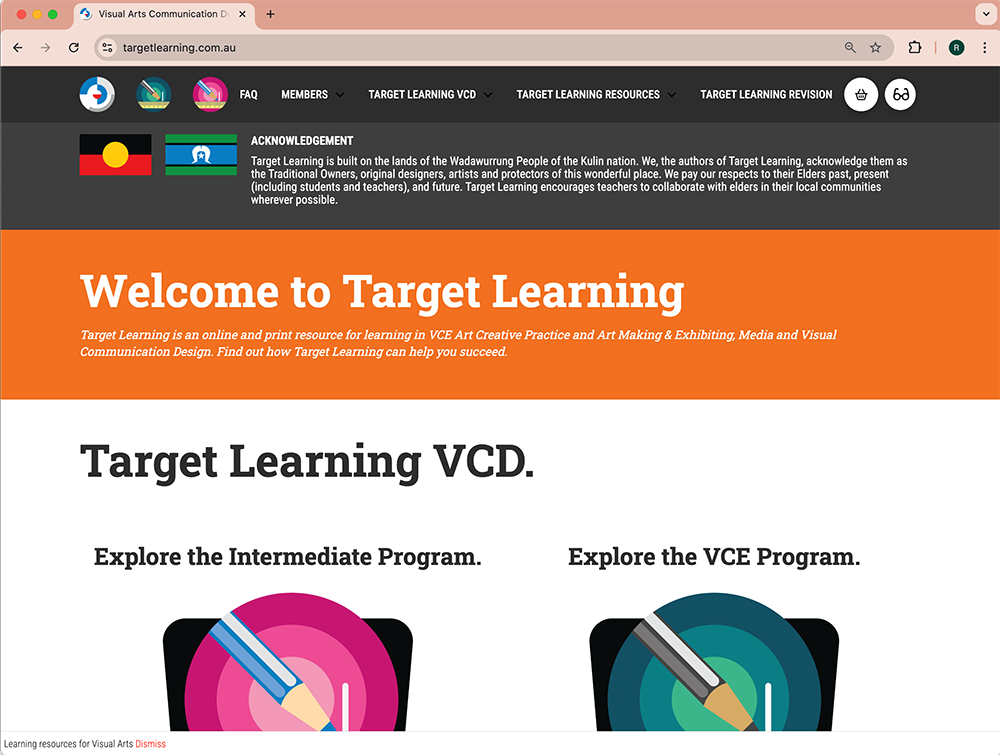
Start at the Homepage or any other page you have bookmarked.
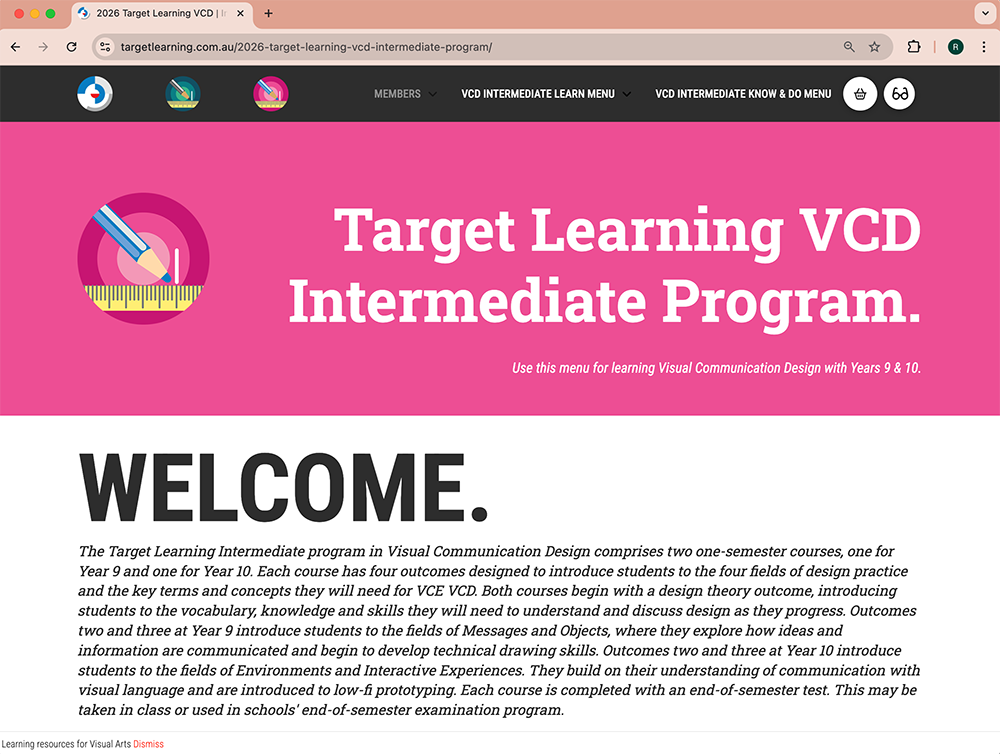
Go to the program you have a membership for. Click on the icon link for the page you want.
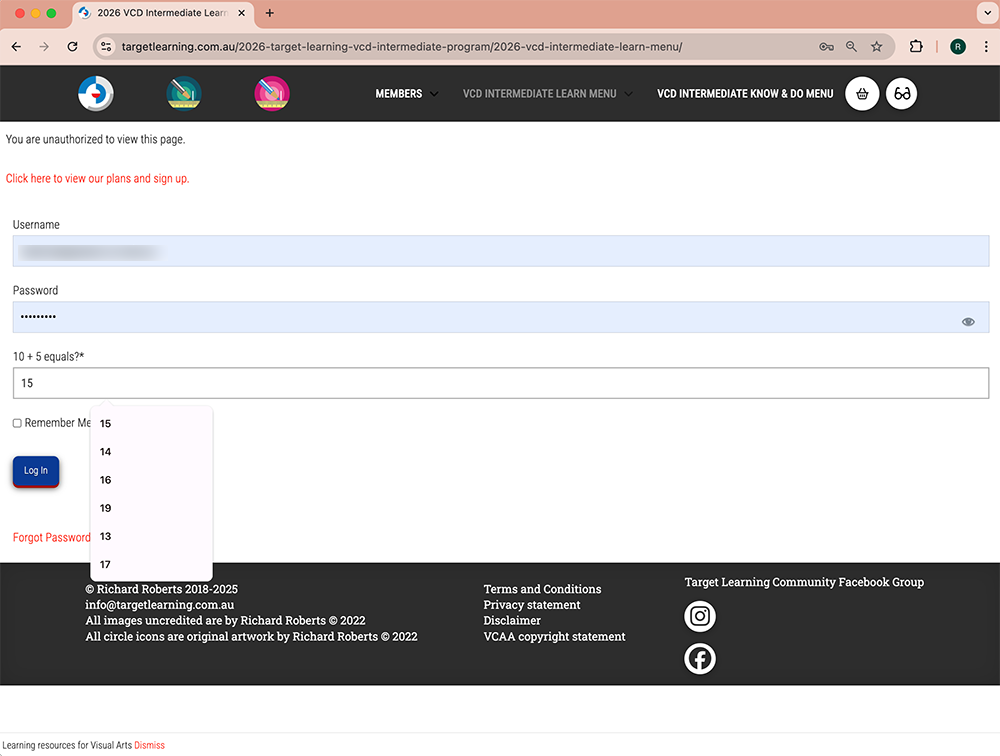
Set your email address, password and do the Maths problem. Press 'Log in'.
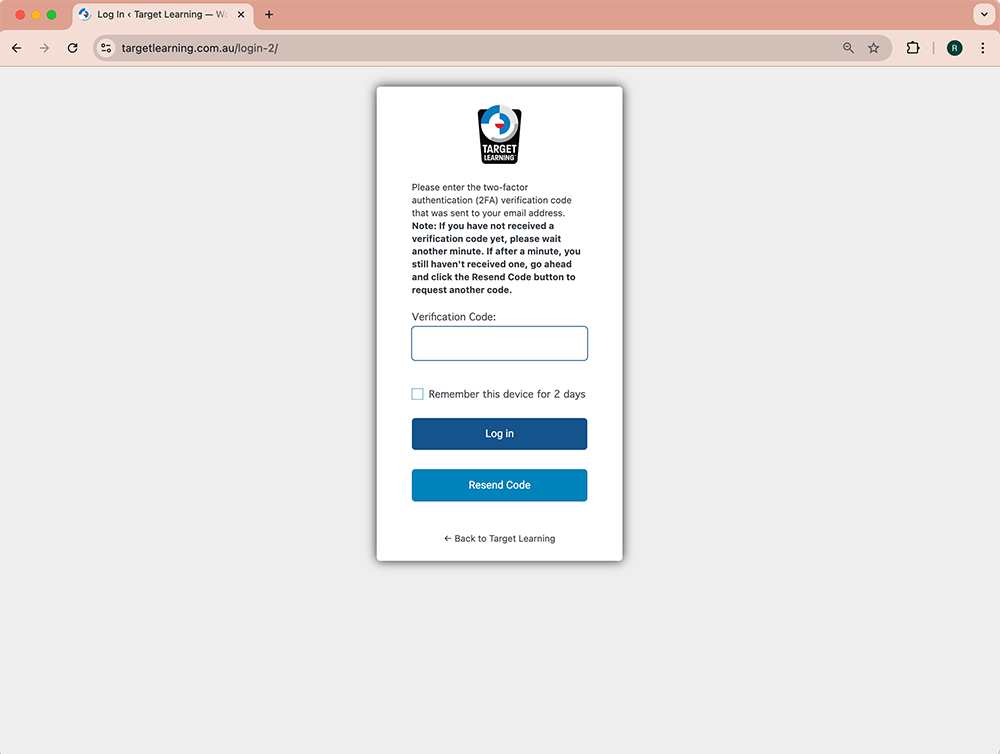
You will see the 2FA box. You will automatically receive a 2FA code. If you don't see it, wait a bit and press 'Resend Code'.
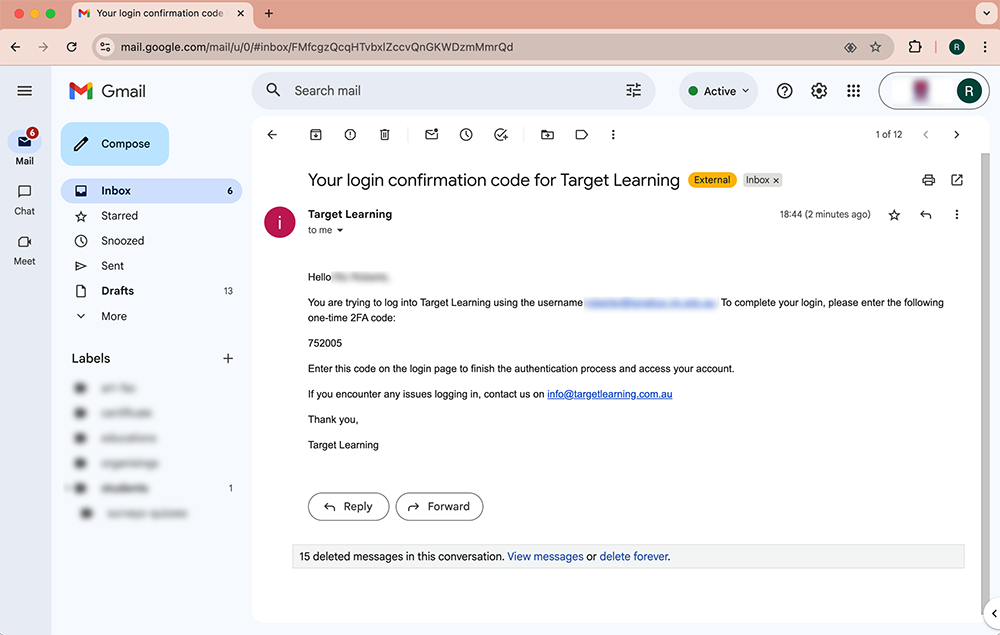
Retrieve the 2FA code from your school email account.
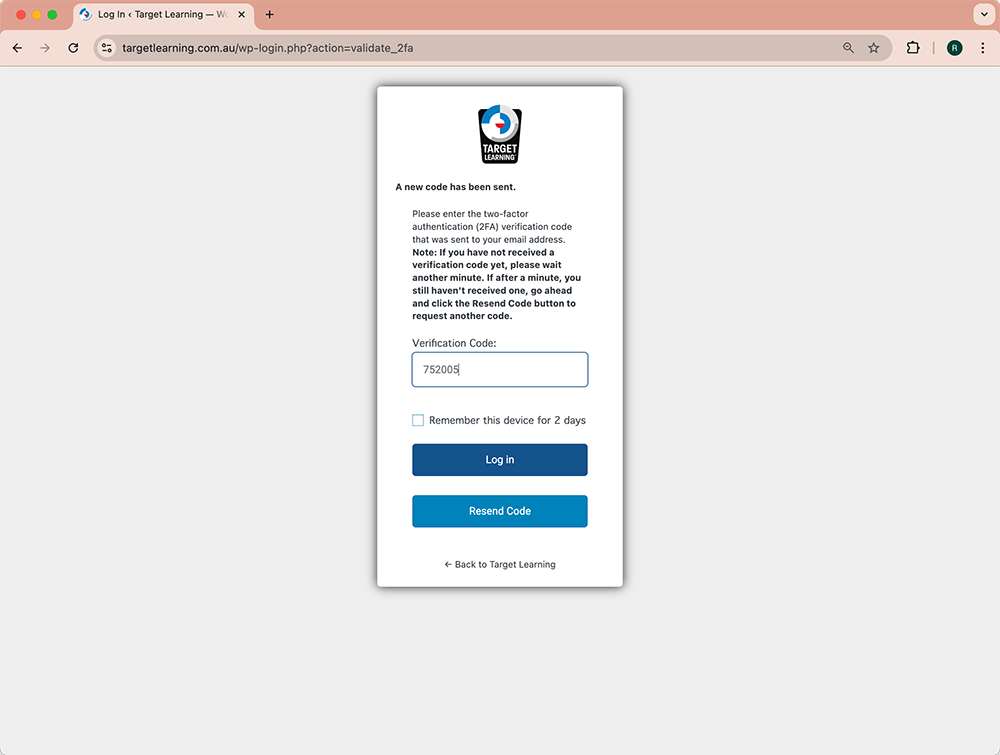
Enter the 2FA code and press 'Log in'.
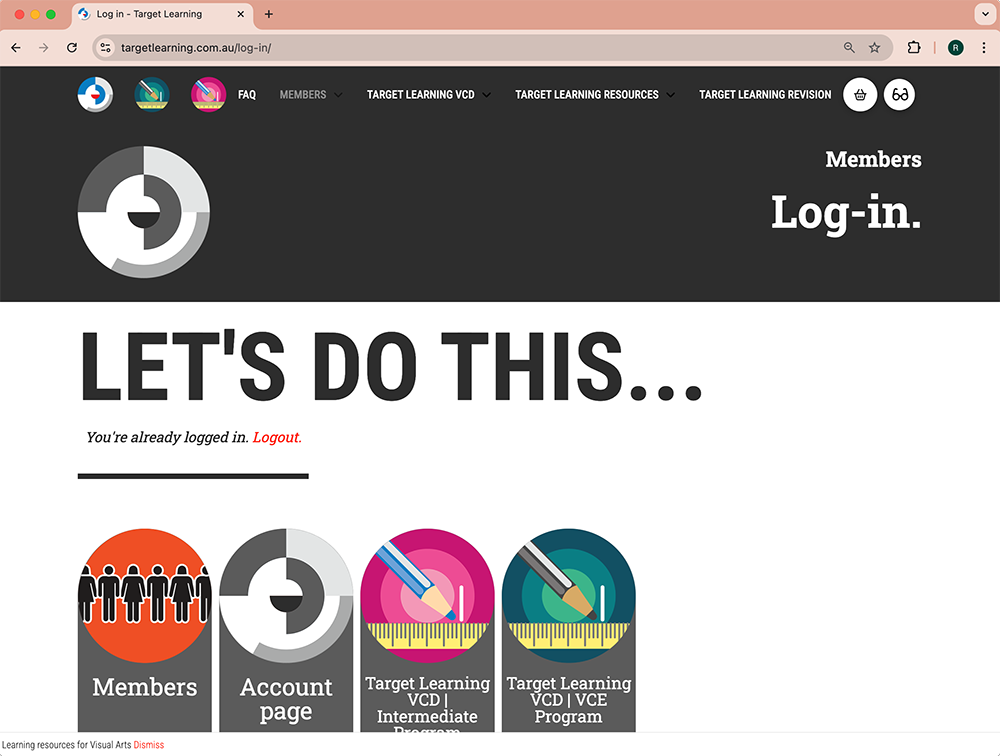
You will see this screen. Choose the program you have a membership for.
Jump to
How do I roll-over my classroom sub-accounts for next year?
Fortunately, this is a really simple procedure. Follow these few steps:
First, remove your old class sub-accounts:
- Go to your (teacher) 'Account' page. Access it from the Log-in page when you are signed in.
- Click on the 'Subscriptions' link at the top left of your screen to access your Sub Accounts
- Click on the 'Sub Accounts' link on the right of your screen
- Click 'Remove' beside a Sub Account name to remove your existing sub-account members
- Repeat for all of the accounts you are removing
Then, to add your new Sub Accounts:
- Press the ‘Add Sub Account’ button
- Complete the details on the registration page (use the ‘-OR- Username’ not ‘Existing Username’ field), Check the ‘Send NEW members the welcome email’ button, Press the submit button
- Repeat steps 2 + 3 for each new member
- Ensure your students sign in, set a password and bookmark their login page
Jump to
Can I transfer my account to another teacher?
From time to time, teachers ask to transfer their account to someone else who has replaced them in their allotment. The terms and conditions of Target Learning VCD do not permit the transfer of membership between schools. However, this is possible for teachers requesting to transfer it within their school.
Unfortunately, the user name (usually the account holder's email address) cannot be changed. There are two options when requesting to transfer an account to another teacher.
- If the registered teacher submits the first and last name and the email address of the teacher to whom they wish to transfer the membership, then the Target Learning team will update the contact email address and send the new teacher a password reset email. However, please note the user name (usually the email address of the teacher who registered initially) will remain as is. If it is a multi-login membership, the sub-account logins will remain as is.
- If the registered teacher wishes that their user name be deleted from Target Learning, the membership can be deleted and re-registered under a new name. Target Learning requires that the currently registered teacher send the first and last name and the email address of the teacher to whom they wish to transfer the membership. A new membership will then be created with the new teacher's email address as the username and contact email. They will receive a password reset link email. Please note:
- the newly re-created membership will expire on the same date as the original, now deleted membership.
- if the Membership is a multi-login membership, then all sub-accounts will be lost and need to be recreated.
Jump to
How do I renew my Target Learning VCD membership?
*All members will receive 3 membership renewal reminders. These are set at 1 month, 1 week and 1 day prior your membership expiring. You can check when your membership is going to expire on your Members Account page/ Subscriptions tab. Early renewals are permitted. Early renewal will not shorten your membership. Please use one of the following options to renew your membership for another year:
If you wish to continue with your current membership package:
- Head to Target Learning (Home page)/ Members (Menu dropdown) / Account (Page) / Subscriptions (tab) / Renew (link on right), fill in the membership form and pay by credit card or use the School Purchase Order form (linked at the top of page)
- If you pay by credit card, your membership will roll over automatically for another 12 months from the expiry date
- If you use the School Purchase Order form before your membership expires, your membership will be renewed from the day it is due to expire
If you wish to take up a different membership package:
- Explore the membership package options and decide which one suits your school context best
- If you pay by credit card your new membership will commence from the day you pay
- If you use the School Purchase Order form before your membership expires, your membership will be renewed from the day it is due to expire
- *Please note: if you choose a new membership package, you will have to invite your students and other teachers to join again